Learn how to make a landing page for WordPress using the best free landing page builder. Step-by-step guide to create an effective landing page.
A landing page is a web page that has a single purpose or goal, such as capturing leads, promoting a product, or encouraging a specific action. Landing pages are often used in marketing campaigns to increase conversions and generate more sales.

If you have a WordPress website, you might be wondering how to create a landing page that looks professional and attractive, without spending too much time or money. In this article, we will show you how to make a landing page for WordPress using two different methods: one that requires no plugin and one that uses a free landing page builder.
Method 1: How to Create a Landing Page in WordPress Using the Block Editor (No Plugin Required)
If you are using a WordPress theme that supports the block editor (also known as Gutenberg), you can create a landing page using the built-in tools and features. Here are the steps to follow:
Step 1: Select a Theme
The first step is to choose a theme that suits your landing page’s style and purpose. You can pick a theme from My Site > Design > Themes in your WordPress dashboard, or download and install a new theme from the WordPress.org theme directory or other sources.
Some themes are designed specifically for landing pages, such as Landing Pageasy, Landing Lite, or LandingPress. These themes have minimal distractions and offer various templates and options for creating landing pages.
Alternatively, you can use any theme that has a full-width template or supports the block editor’s full-width alignment option. This will allow you to create a landing page that spans the entire width of the screen, without any sidebars or other elements.
Step 2: Remove Unneeded Content
Simple is the goal for your landing page, so the next step is removing extra posts and pages that are not relevant to your landing page’s purpose. You can do this by going to Posts or Pages in your WordPress dashboard and deleting or unpublishing the ones you don’t need.
You can also disable comments, trackbacks, and pingbacks on your landing page by going to Settings > Discussion and unchecking the boxes under Default article settings.
Step 3: Set a Static Homepage
By default, WordPress displays your latest posts on your homepage. However, for your landing page, you want to display a static page that you can customize with your own content. To do this, go to Settings > Reading and select A static page under Your homepage displays.
Then, choose an existing page or create a new one for your homepage. You can also choose another page for your blog posts if you want to keep them on your site.
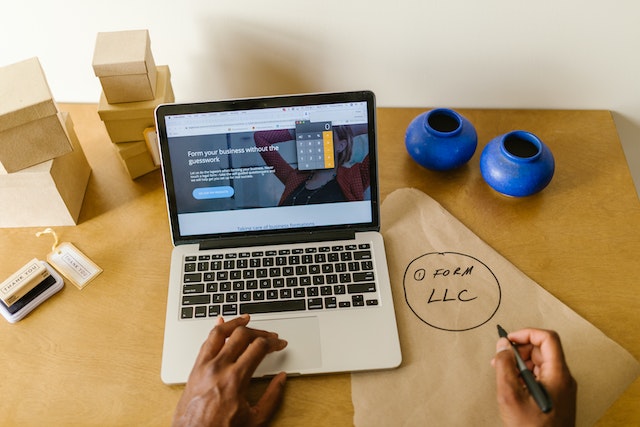
Step 4: Customize Your Page
Now that you have set up your homepage as your landing page, you can start adding content and design elements using the block editor. To access the editor, go to Pages > All Pages and click on Edit under your homepage.
The block editor allows you to add different types of content using blocks, such as text, images, videos, buttons, forms, etc. You can also use block patterns, which are pre-made layouts of blocks that you can insert and customize with your own content.
To add a block, click on the plus icon (+) at the top left corner of the editor or within an empty block area. You will see a list of blocks categorized by type, such as Common Blocks, Formatting, Layout Elements, etc. You can also search for a specific block by typing its name in the search box.
To add a block pattern, click on the icon next to the plus icon (+) at the top left corner of the editor. You will see a list of patterns categorized by type, such as Buttons, Columns, Gallery, etc. You can also search for a specific pattern by typing its name in the search box.
You can tweak all these blocks and patterns to add your own content and style. For example, you can change the text size, color, alignment, font family, etc. You can also adjust the block settings, such as background color, border radius, padding, margin, etc.
To edit a block or pattern, click on it and use the toolbar at the top of the editor or the sidebar on the right side of the screen. You can also drag and drop blocks and patterns to rearrange them on your page.
Here are some examples of blocks and patterns that you can use for your landing page:
- A cover block for adding a large banner image with an overlay text and a call-to-action button.
- A media & text block for placing an image and text side by side.
- A columns block for placing any content next to each other in multiple columns.
- A heading block for adding titles and subtitles with different levels (H1-H6).
- A paragraph block for adding text with different formatting options.
- A list block for adding bullet points or numbered lists.
- A quote block for adding testimonials or reviews from customers or clients.
- A button block for adding clickable buttons with different colors and sizes.
- A subscription block for adding an email opt-in form to collect leads from visitors.
- A social icons block for linking to your social media profiles.
You can also use third-party plugins that add more blocks and patterns to the block editor, such as CoBlocks, Atomic Blocks, or Ultimate Addons for Gutenberg.
When you have added all of your content and design elements to your landing page, review it to make sure everything looks good and works well. Then click on Update or Publish at the top right corner of the editor to save your changes.
Step 5: Go Live
Congratulations! You have just created a landing page in WordPress using the block editor. You can now share it with your audience and start getting more conversions.

Method 2: Creating a WordPress Landing Page Using SeedProd (Recommended)
If you want more flexibility and features for creating landing pages in WordPress, you might want to use a dedicated landing page builder plugin like SeedProd.
SeedProd is one of the best WordPress plugins for creating landing pages. It has an easy-to-use drag-and-drop interface that lets you create stunning landing pages without any coding skills.
SeedProd also comes with hundreds of templates and blocks that you can use to create any type of landing page you want. You can also integrate it with popular email marketing services like Mailchimp, Constant Contact, AWeber and more. SeedProd also has powerful features like smart sections, landing page blocks, subscriber management, spam protection, revision history, and more.
SeedProd has a free version that lets you create unlimited landing pages with basic blocks and templates. However, if you want to access more advanced features and integrations, you will need to upgrade to the pro version.
Here are the steps to create a landing page in WordPress using SeedProd:
Step 1: Install and Activate SeedProd
The first step is to install and activate the SeedProd plugin on your WordPress site. You can do this by going to Plugins > Add New in your WordPress dashboard and searching for SeedProd.
Then, click on Install Now and then Activate.
Step 2: Create a New Landing Page
Once you have activated the plugin, you will see a new menu item called SeedProd in your WordPress dashboard. Click on it and then click on Pages.
You will see four types of pages that you can create with SeedProd: Coming Soon Page, Maintenance Mode Page, 404 Page, and Landing Page.
For this tutorial, we will choose Landing Page. Click on the Set up a Landing Page button to proceed.
Step 3: Choose a Template or Start from Scratch
Next, you will see a list of templates that you can use for your landing page. You can filter them by category, such as Webinar, Sales, Thank You, etc.
You can also preview each template by hovering over it and clicking on the eye icon. To select a template, hover over it and click on the checkmark icon.
If you don’t want to use any of the templates, you can also start from scratch by clicking on the blank template at the top.
Step 4: Customize Your Landing Page
After choosing a template or starting from scratch, you will be taken to the SeedProd drag-and-drop landing page builder. This is where you can customize your landing page with your own content and design elements.
On the left side of the screen, you will see a list of blocks that you can use to add different types of content to your landing page, such as text, images, videos, buttons, forms, countdown timers, etc.
To add a block, simply drag and drop it onto your landing page. You can also click on any existing block to edit it or delete it.
On the right side of the screen, you will see a live preview of your landing page. You can also use the toolbar at the top of the screen to undo or redo changes, save your page as a draft or publish it live, access page settings, and more.
You can customize every aspect of your landing page using SeedProd’s powerful features and options. For example, you can:
- Change the background color or image of your landing page
- Add custom CSS code for more styling options
- Adjust the layout and spacing of your blocks
- Change the fonts and colors of your text
- Add animations and effects to your blocks
- Add custom scripts and tracking codes to your landing page
- Enable or disable responsive mode for mobile devices
- And much more
When you are happy with your landing page design and content, click on the green Save button at the top right corner of the screen.
Step 5: Connect Your Landing Page to Your Domain
The last step is to connect your landing page to your domain name. To do this, go back to your WordPress dashboard and click on SeedProd > Pages.
You will see a list of pages that you have created with SeedProd. Find your landing page and click on the Edit link under it.
Then, scroll down to the Page Settings section and enter your desired URL for your landing page in the Permalink field. For example, if you want your landing page to be www.yourdomain.com/landing-page/, enter /landing-page/ in the field.
Then, click on Save Permalink and then Save.
That’s it! You have just created a landing page in WordPress using SeedProd. You can now share it with your audience and start getting more conversions.
Conclusion
Creating a landing page in WordPress is not difficult if you use the right tools and follow the right steps. In this article, we have shown you how to make a landing page for WordPress using two different methods: one that requires no plugin and one that uses a free landing page builder.
Both methods have their pros and cons, so you should choose the one that suits your needs and preferences best. However, if you want more flexibility and features for creating landing pages in WordPress, we recommend using SeedProd.
SeedProd is one of the best WordPress plugins for creating landing pages. It has an easy-to-use drag-and-drop interface that lets you create stunning landing pages without any coding skills. It also comes with hundreds of templates and blocks that you can use to create any type of landing page you want. You can also integrate it with popular email marketing services like Mailchimp, Constant Contact, AWeber and more.
If you want to get a discount on your hosting plan, you can use our Hostinger referral code to get 40% off your purchase. Here’s how to use it:
Step 1: Click on Our Hostinger Referral Link
To get the discount, you need to click on our referral link: https://hostinger.com?REFERRALCODE=1MIAN84
This will take you to the Hostinger website, where you will see a banner that says “You have been referred by a friend! Get 7% off your first purchase!”
Step 2: Choose Your Hosting Plan
Next, you need to choose your hosting plan from the available options. Hostinger offers shared, WordPress, cloud, and VPS hosting plans for different needs and budgets.
You can compare the features and prices of each plan and select the one that suits you best. You can also choose the billing cycle from monthly, yearly, biennially, or quadrennially.
Step 3: Enter Your Account Details and Payment Information
After choosing your hosting plan, you need to enter your account details and payment information. You can either sign up with your email address or use your Google or Facebook account.
Then, you need to enter your payment information. You can pay with credit card, PayPal, Google Pay, or cryptocurrency.
Step 4: Confirm Your Order and Enjoy Your Discount
Before confirming your order, make sure to check the summary and see that the discount has been applied. You should see a line that says “Referral Discount -40 %” under the subtotal.
If everything looks good, click on Submit Secure Payment and complete your order. You will receive a confirmation email with your account details and login information.
That’s it! You have just used our Hostinger referral code to get 40 % off your hosting plan. You can now enjoy the benefits of Hostinger’s fast, reliable, and affordable hosting service.
Conclusion
In this article, we have shown you how to make a landing page for WordPress using two different methods: one that requires no plugin and one that uses a free landing page builder.
We have also shown you how to use our Hostinger referral code to get 40 % off your hosting plan. This way, you can save money on your hosting service and create a landing page that attracts more visitors and converts them into customers.
We hope this article has been helpful and informative. If you have any questions or feedback, feel free to leave a comment below.