Boost your site’s ranking with our tips for improving internal linking with Yoast SEO plugins in 2023. Get started now!
Internal linking is a critical aspect of search engine optimization (SEO). Not only does it help Google and other search engines better understand the content on your site, but it also makes it easier for users to navigate and find the information they need. One of the most popular tools for optimizing internal links is the Yoast SEO plugin. In this article, we’ll provide an overview of Yoast SEO’s internal linking features and a step-by-step guide to using them effectively.
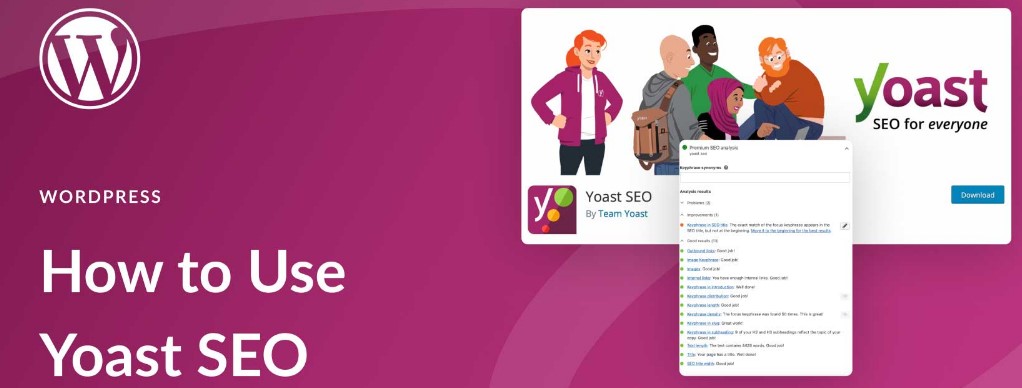
Table of Contents
- Introduction
- The Importance of Internal Linking
- Overview of Yoast SEO’s Internal Linking Features
- Site Structure Tool
- Insights Tool
- Premium Features
- Step-by-Step Guide to Using Yoast SEO for Internal Linking
- Install and Activate Yoast SEO
- Configure the Plugin Settings
- Use the Site Structure Tool
- Use the Insights Tool
- Use Premium Features (Optional)
- Conclusion
- FAQs
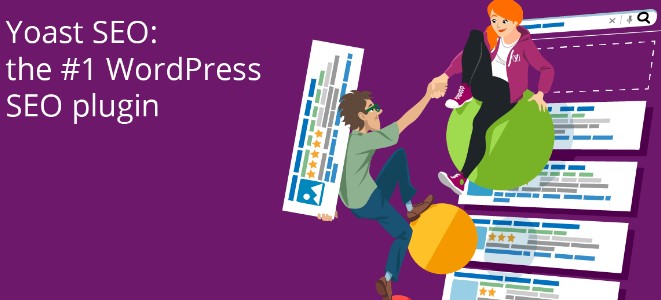
Introduction
Yoast SEO is one of the most popular SEO plugins for WordPress sites, and for a good reason. Its features are designed to make optimizing your website’s SEO easier and more effective. One of the essential features of Yoast SEO is its internal linking tool. Internal linking helps your site’s visitors to navigate through your site, and it also helps search engines to understand your site’s structure. Yoast SEO’s internal linking tool is designed to make the process of linking pages together simple and effective.
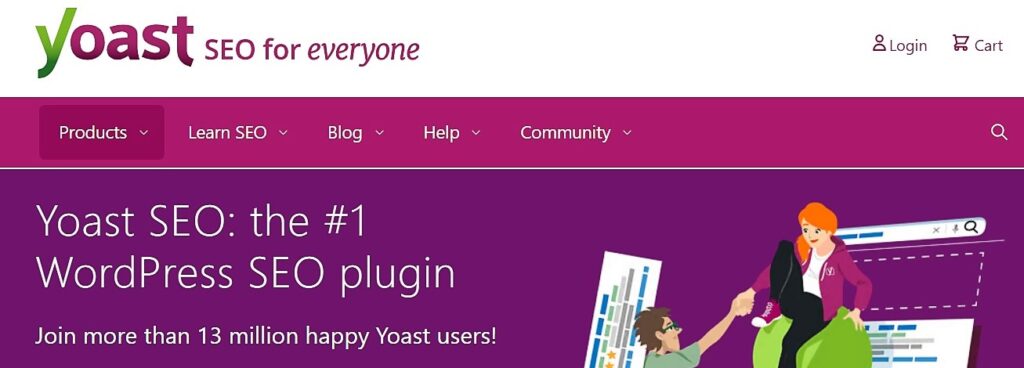
The Importance of Internal Linking
Internal linking is a vital aspect of SEO. By linking to other pages on your website, you create a web of connections that helps users and search engines to navigate your site. It also helps to establish the structure of your website and how the different pages relate to each other.
A well-structured website with good internal linking also helps to improve the user experience. Visitors can find the information they need more easily, which increases the likelihood of them returning to your site in the future.
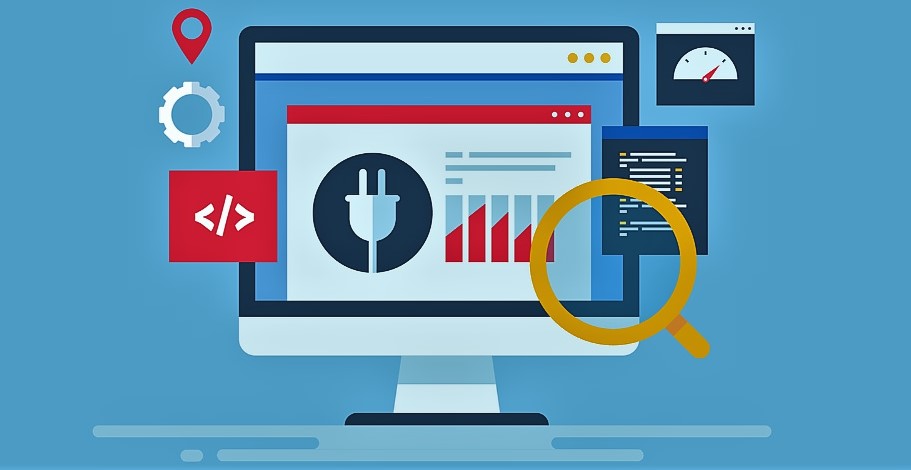
Overview of Yoast SEO’s Internal Linking Features
Yoast SEO offers several internal linking tools that can help you optimize your site’s internal linking structure. Here are some of the essential features:
Site Structure Tool
The site structure tool is designed to help you visualize the structure of your site and identify areas where you may need to improve your internal linking. It provides a graphical representation of your site’s pages and shows you which pages are linked to the most and which are linked to the least.
Insights Tool
The insights tool provides suggestions for pages that could benefit from additional internal linking. It analyzes the content of your pages and suggests other pages on your site that may be relevant.
Premium Features
Yoast SEO also offers several premium features that can help you optimize your site’s internal linking. These include:
- Internal linking suggestions
- Related keyphrase highlighting
- Redirect manager
- Automatic internal linking
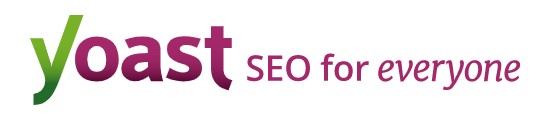
Step-by-Step Guide to Using Yoast SEO for Internal Linking
Here’s a step-by-step guide to using Yoast SEO’s internal linking tools effectively:
1. Install and Activate Yoast SEO
To use Yoast SEO’s internal linking features, you’ll first need to install and activate the plugin. You can do this by going to the Plugins section of your WordPress dashboard and searching for “Yoast SEO.” Install and activate the plugin, and you’re ready to go.
2. Configure the Plugin Settings
Once you’ve installed Yoast SEO, you’ll need to configure the plugin settings to optimize your internal linking. You can do this by going to the SEO section of your WordPress dashboard and selecting the Internal Linking tab.
Here, you can configure settings such as the maximum number of links per page and the minimum number of words in a paragraph before a link is added. You can also enable or disable the Insights tool and the Premium features if you have access to them.
3. Use the Site Structure Tool
The site structure tool is an excellent way to get an overview of your site’s internal linking structure. It provides a visual representation of your pages and shows you which pages are linked to the most and which are linked to the least.
To use the site structure tool, go to the SEO section of your WordPress dashboard and select the Site Structure tab. Here, you’ll see a diagram of your site’s pages. You can hover over each page to see how many internal links it has and which pages it links to. You can also click on a page to see more detailed information about its internal linking.
4. Use the Insights Tool
The Insights tool analyzes the content of your pages and suggests other pages on your site that may be relevant for internal linking. To use the Insights tool, go to the SEO section of your WordPress dashboard and select the Insights tab. Here, you’ll see a list of pages on your site with suggestions for internal linking. You can click on a suggestion to view the page and add internal links.
5. Use Premium Features (Optional)
Yoast SEO’s premium features offer even more functionality for optimizing your site’s internal linking. The internal linking suggestions feature provides suggestions for internal links based on the content of your pages. The related keyphrase highlighting feature highlights related keyphrases on your site, making it easier to identify pages that could benefit from internal linking. The redirect manager feature helps you manage redirects and avoid broken links on your site. The automatic internal linking feature automatically adds internal links to your pages based on your settings.
To use these premium features, you’ll need to have a Yoast SEO premium subscription.

Conclusion
Internal linking is an essential aspect of SEO, and Yoast SEO’s internal linking tools can help you optimize your site’s internal linking structure. By using the site structure tool, the Insights tool, and Yoast SEO’s premium features, you can create a well-structured website with excellent internal linking that’s both user-friendly and search engine-friendly.
FAQs
- What is internal linking, and why is it important for SEO? Internal linking is the practice of linking pages within your website together. It helps search engines to understand your site’s structure and makes it easier for users to navigate your site. Internal linking is an essential aspect of SEO because it can help improve your site’s rankings and increase the number of pages that are indexed by search engines.
- What is the Yoast SEO plugin, and how does it help with internal linking? Yoast SEO is an SEO plugin for WordPress that provides tools and features to help optimize your site’s SEO. Its internal linking tools help you visualize your site’s structure, identify areas for improvement, and suggest internal links for your pages.
- What are some of the premium features of Yoast SEO, and are they worth it? Yoast SEO’s premium features include internal linking suggestions, related keyphrase highlighting, redirect manager, and automatic internal linking. They can be useful for optimizing your site’s internal linking, but whether they’re worth it depends on your needs and budget.
- How many internal links should I have on each page? There’s no set number of internal links that you should have on each page. It depends on the length and content of the page and how many other relevant pages you have on your site. As a general rule, aim for a few relevant internal links per page.
- Can I use Yoast SEO