Learn how to eliminate the “?m=1” parameter from your Blogger URL and optimize your website’s appearance and user experience.

Are you struggling with the “?m=1” in your Blogger URL and wondering how to remove it? You’ve come to the right place! In this article, we will guide you through the steps to eliminate the “?m=1” parameter from your Blogger website. By following these simple instructions, you can ensure that your URL appears clean and professional. Let’s get started!
Table of Contents
- Introduction
- Understanding the “?m=1” Parameter
- Step 1: Accessing the Blogger Dashboard
- Step 2: Editing the HTML Code
- Step 3: Adding the Script
- Step 4: Saving the Changes
- Alternative Code for Mobile Devices
- Conclusion
- FAQs
1. Introduction
Blogger is a popular platform for creating and managing blogs. However, many Blogger users encounter the issue of the “?m=1” parameter appearing in their website’s URL. This parameter is automatically added when accessing the mobile version of a Blogger site. While it may be useful for mobile optimization, some users prefer to have cleaner URLs without the “?m=1” appended to them.

2. Understanding the “?m=1” Parameter
Before we proceed with the removal process, let’s understand what the “?m=1” parameter signifies. When visitors access your Blogger site on a mobile device, Blogger automatically adds this parameter to the URL. It indicates that the mobile version of the site is being viewed. However, if you want to remove this parameter and have a consistent URL structure across all devices, follow the steps below.
3. Step 1: Accessing the Blogger Dashboard
The first step is to access your Blogger dashboard. Log in to your Blogger account using your credentials. Once logged in, you will be directed to the Blogger dashboard.
4. Step 2: Editing the HTML Code
In the Blogger dashboard, locate and click on the “Theme” option. This will open the theme customization settings for your Blogger website. From the theme settings, find and click on the “Edit HTML” option. This will allow you to modify the HTML code of your Blogger theme.
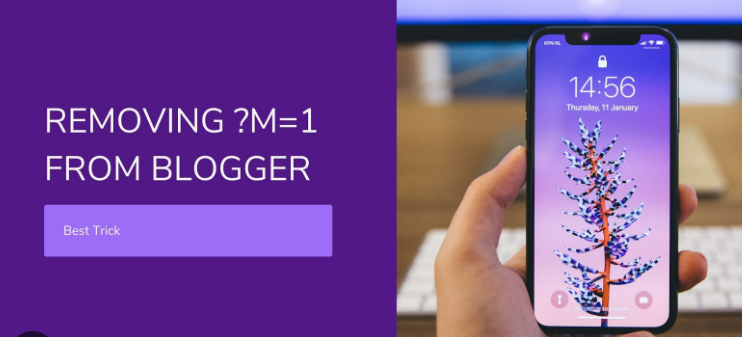
5. Step 3: Adding the Script
After opening the HTML editor, you need to add a script that will remove the “?m=1” parameter from your URL. Insert the following code just below the <head> tag:
Html Code:
<script>
/*<![CDATA[*/
var uri = window.location.toString();
if (uri.indexOf(“?m=1”, “?m=1”) > 0) {
var clean_uri = uri.substring(0, uri.indexOf(“?m=1”));
window.history.replaceState({}, document.title, clean_uri);
};
/*]]>*/
</script>
6. Step 4: Saving the Changes
Once you have added the script, click on the “Save” or “Update” button to save the changes made to your Blogger theme’s HTML code. The script will now take effect, removing the “?m=1” parameter from your URL.
7. Alternative Code for Mobile Devices
If the previously provided code doesn’t work as expected, you can try using the following code specifically designed for mobile devices:
Html Code:
<script type=’text/javascript’>
//<![CDATA[
var uri = window.location.toString();
if (uri.indexOf(“%3D”, “%3D”) > 0) {
var clean_uri = uri.substring(0, uri.indexOf(“%3D”));
window.history.replaceState({}, document.title, clean_uri);
}
var uri = window.location.toString();
if (uri.indexOf(“%3D%3D”, “%3D%3D”) > 0) {
var clean_uri = uri.substring(0, uri.indexOf(“%3D%3D”));
window.history.replaceState({}, document.title, clean_uri);
}
var uri = window.location.toString();
if (uri.indexOf(“&m=1”, “&m=1”) > 0) {
var clean_uri = uri.substring(0, uri.indexOf(“&m=1”));
window.history.replaceState({}, document.title, clean_uri);
}
var uri = window.location.toString();
if (uri.indexOf(“?m=1”, “?m=1”) > 0) {
var clean_uri = uri.substring(0, uri.indexOf(“?m=1”));
window.history.replaceState({}, document.title, clean_uri);
}
//]]>
</script>
8. Conclusion
By following the steps outlined in this article, you can easily remove the “?m=1” parameter from your Blogger URL. This will result in cleaner and more professional-looking URLs for your website. Remember to save the changes after adding the script to your Blogger theme’s HTML code.
Having clean URLs not only enhances the aesthetics of your website but also improves search engine optimization. It provides a better user experience and makes it easier for visitors to share your URLs.
If you encounter any difficulties or have further questions, don’t hesitate to seek assistance from the Blogger support community or relevant online forums. Enjoy your newly optimized Blogger URLs!
9. FAQs
- Q: Will removing the “?m=1” parameter affect the mobile responsiveness of my Blogger website? A: No, removing the “?m=1” parameter only affects the appearance of the URL and does not impact the mobile responsiveness or functionality of your Blogger website.
- Q: Can I add the script to my existing theme or do I need to switch to a new theme? A: You can add the script to your existing theme. Switching to a new theme is not necessary for removing the “?m=1” parameter from your Blogger URL.
- Q: What if I want to revert the changes and restore the “?m=1” parameter in the future? A: If you decide to revert the changes, simply remove the added script from the HTML code of your Blogger theme. The “?m=1” parameter will then be reinstated.
- Q: Are there any other URL parameters in Blogger that I should be aware of? A: Apart from the “?m=1” parameter, Blogger also appends other parameters like “?m=0” and “?m=1#location” for different purposes. However, the removal process described in this article specifically targets the “?m=1” parameter.
- Q: Can I use the same method to remove URL parameters in other blogging platforms? A: The method described in this article is specific to Blogger. Other blogging platforms may have different procedures for removing URL parameters. Please refer to the documentation or
Please check out more articles on the following top-rated websites:
https://cryptoexchanginsider.com/
https://coinsutra.co.uk
https://afzatech.com/
https://thesavvyblogger.com