Discover the step-by-step process of transferring your website to a new hosting provider in 2023. Ensure a smooth transition with our comprehensive guide.
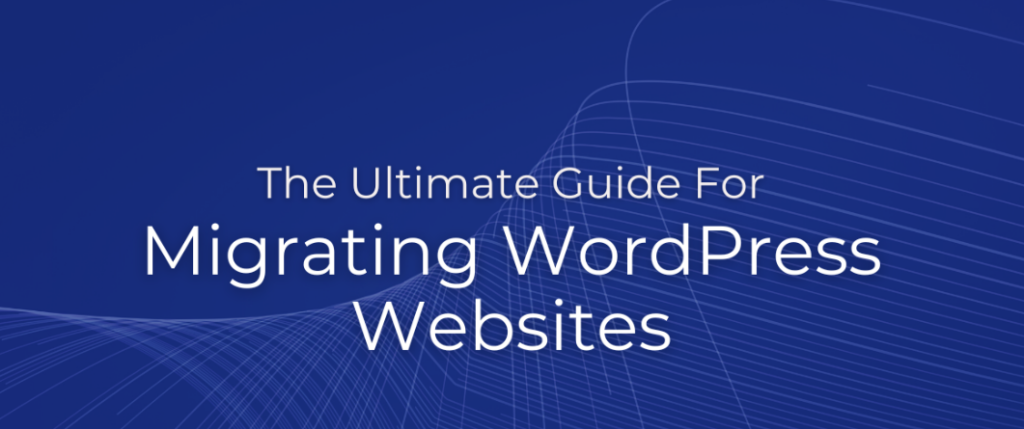
In the ever-evolving digital landscape, businesses often find themselves needing to transfer their websites to new hosting providers. While the process may seem daunting, with the right steps and preparation, you can ensure a smooth transition. This ultimate guide will walk you through the necessary actions to transfer your website in 2023, minimizing any potential disruptions along the way.
Outline
- Choose a New Web Host
- Set Up the New Hosting Account
- Backup Your Website
- Transfer Your Website Files
- Export and Import Databases
- Configure DNS Settings
- Test the Transferred Website
- Update Website Configurations
- Transfer Email Accounts (if applicable)
- Monitor Post-Transfer
- Cancel the Old Hosting Account
- Conclusion
- FAQs
Article
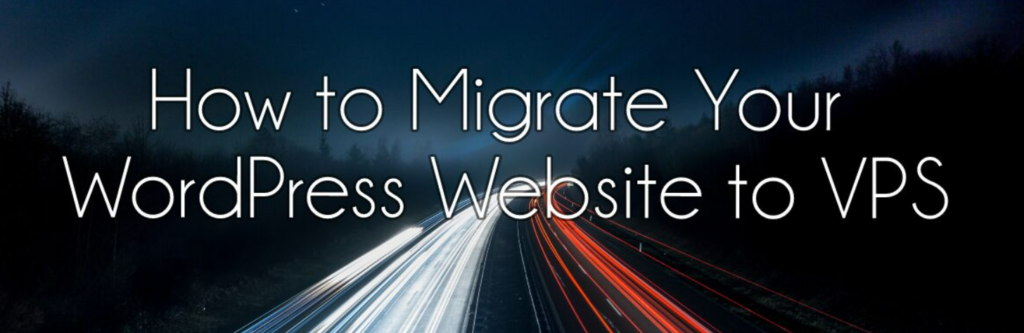
Choose a New Web Host
The first step in transferring your website is to select a new web host that meets your requirements. Consider factors like reliability, performance, scalability, security features, customer support, and pricing. Research different hosting providers and choose one that aligns with your needs.
Set Up the New Hosting Account
Once you’ve chosen a web host, sign up for a new hosting account. Provide the necessary information and select a hosting plan that suits your website’s size and traffic requirements. Complete the registration process, and you’ll receive the login details for your new hosting account.
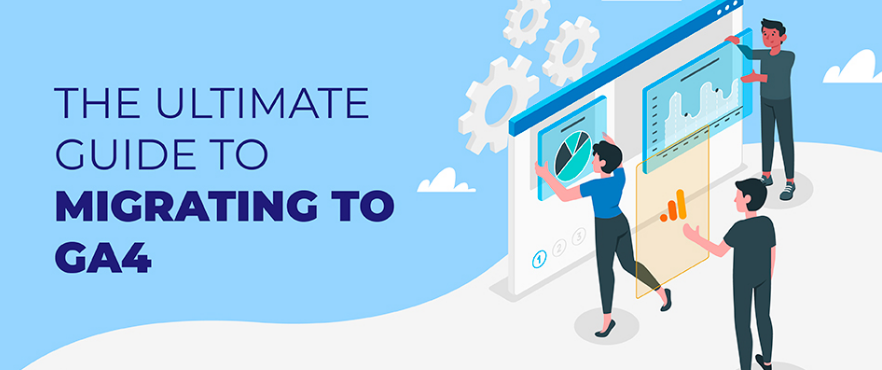
Backup Your Website
Before proceeding with the transfer, it’s crucial to create a backup of your website. This ensures that you have a copy of all your files and data, providing a safety net in case anything goes wrong during the transfer process. Use a reliable backup solution or consult your current hosting provider for guidance on creating a full backup.
Transfer Your Website Files
To transfer your website files, you have a few options depending on the size and complexity of your website. One common method is using an FTP (File Transfer Protocol) client to connect to both your current hosting account and the new hosting account. Simply copy the files from the old server to the new server, ensuring that you maintain the same directory structure.
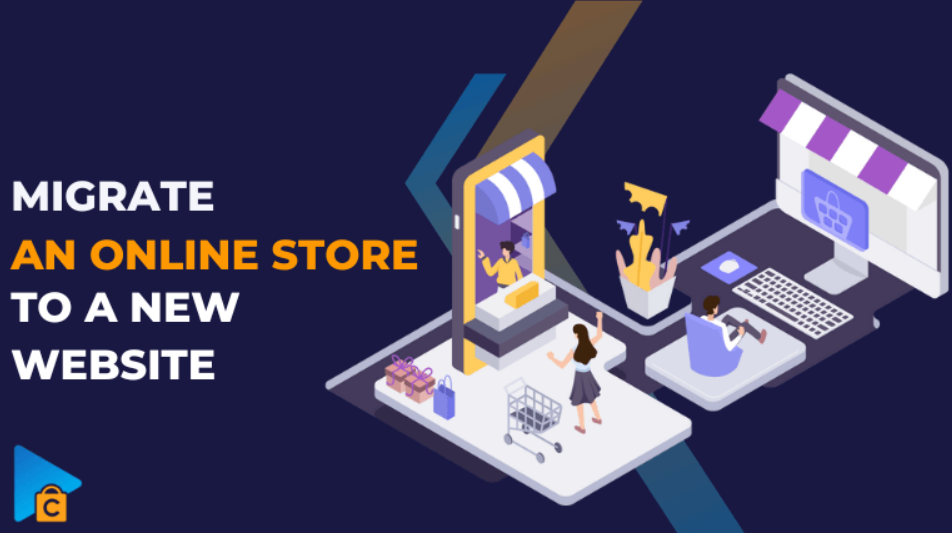
Export and Import Databases
If your website relies on databases, such as for content management systems or e-commerce platforms, you need to export and import the databases as well. Access your current hosting account’s control panel or database management tool and export the databases. Then, import them into the corresponding databases on your new hosting account.
Configure DNS Settings
To ensure that visitors can access your website using your domain name, you must configure the DNS (Domain Name System) settings. Update the DNS records to point to the new hosting provider’s servers. This step typically involves updating the A record or the nameservers. Consult your new hosting provider’s documentation or reach out to their support team for guidance.
Test the Transferred Website
After completing the transfer process, it’s essential to thoroughly test your website to ensure everything is functioning correctly. Check the website’s pages, links, images, forms, and any other interactive elements. Test different browsers and devices to ensure compatibility. Address any issues or errors that arise during testing.
Update Website Configurations
In some cases, the transfer may require adjustments to your website’s configurations. For example, if your website uses a content management system like WordPress, you may need to update the database connection details or change the site URL settings. Review your website’s configurations and make the necessary updates to ensure proper functionality.
Transfer Email Accounts (if applicable)
If your website has associated email accounts, it’s important to transfer them along with the website. Consult your new hosting provider for instructions on transferring email accounts. This typically involves creating email accounts on the new server and then migrating the existing emails and settings. Ensure that all email functionality is properly set up and tested.
Monitor Post-Transfer
Once the transfer is complete, it’s crucial to monitor your website closely for a certain period of time. Keep an eye on its performance, loading speed, and functionality. Look out for any errors, broken links, or other issues that may have occurred during the transfer. Promptly address any problems to maintain a seamless user experience.
Cancel the Old Hosting Account
After confirming that your transferred website is functioning correctly on the new hosting provider, you can proceed with canceling your old hosting account. Contact your previous hosting provider and follow their cancellation procedures. Double-check that all necessary files and data have been successfully transferred before closing the account.
Conclusion
Transferring a website to a new hosting provider can be a complex process, but with the right steps and preparation, it can be accomplished smoothly. By choosing a new web host, setting up the hosting account, backing up your website, transferring files and databases, configuring DNS settings, testing the website thoroughly, updating configurations, transferring email accounts, monitoring post-transfer, and canceling the old hosting account, you can ensure a successful transition.
Remember to plan ahead, backup your data, and test thoroughly to minimize any potential disruptions during the process. With careful execution and attention to detail, you can confidently transfer your website to a new hosting provider in 2023.
FAQs
1. How long does it take to transfer a website to a new hosting provider?
The duration of the transfer process can vary depending on the size and complexity of the website. It may take anywhere from a few hours to a couple of days to complete the transfer.
2. Do I need technical knowledge to transfer a website?
While technical knowledge can be helpful, most hosting providers offer step-by-step guides or support to assist you in transferring your website. Following their instructions carefully should allow you to complete the transfer without extensive technical expertise.
3. Will transferring my website affect its search engine rankings?
When done correctly, transferring your website should not have a significant negative impact on its search engine rankings. However, it’s important to ensure that proper redirects are set up, and the new hosting provider offers similar or better performance and uptime to maintain or improve your rankings.
4. Should I notify my website visitors about the transfer?
It’s not mandatory to notify your website visitors about the transfer, but it can be helpful to inform them in advance if you anticipate any downtime or temporary disruptions during the process. Communication can help manage their expectations and minimize any inconvenience.
5. Can I transfer my website to a different domain during the process?
Yes, you can transfer your website to a different domain simultaneously with the hosting transfer. However, keep in mind that changing the domain name can have SEO implications, and it’s advisable to consult with an SEO professional to ensure a smooth transition and minimize any negative impact.
Please note that the above article was created for informational purposes and should not be considered as professional advice. It’s always recommended to consult with experts or seek guidance from your hosting provider when transferring your website to ensure a successful and seamless process.